Volunteer and Assignment Matching¶
Setting Up Volunteer & Assignment Matching
How Volunteer & Assignment Matching Works
How to Make a Mandatory Match Criterion
Using Volunteer & Assignment Matching
Volunteer and Assignment matching compares the age, availability, characteristics, and preferences of each volunteer to the minimum age, availability needed, characteristics, and preferences of a selected Assignment. Volgistics counts volunteers as matched if they meet the minimum match criteria for the Assignment.
Setting Up Volunteer & Assignment Matching¶
Before Volgistics can start matching volunteers and Assignments you must turn this feature on:
- Choose Setup from the menu
- Expand Assignment Tracking
- Click Ground Rules
- Check Use volunteer & Assignment matching features
- Click the Save button.
How Do You Include or Exclude an Assignment From Matching?¶
You can tell Volgistics whether or not a particular Assignment should be used for matching on the Profile tab of that Assignment's record. To get there:
- Choose Assignments from the menu.
- Click the Assignment you would like.
- Go to the Profile tab
- Here you can check (or uncheck) This assignment is one that volunteers may be matched to.
- Click the Save button to save your change.
Where Do You Enter Data for Matching?¶
You enter a volunteer's age, availability, characteristics, and preferences on the Profile tab in the volunteer record. You can assign a volunteer Flags and a Type on the Core tab of their record.
You enter the minimum age, required Type and Flag, times that volunteers are needed, and characteristics for an Assignment on the Profile tab in the Assignment record.
How Volunteer & Assignment Matching Works¶
How Are Volunteers and Assignments Matched?¶
Volunteers and Assignments are matched based on the minimum age, Flag, Type, availability, characteristics, and preferences.
Minimum Age¶
If an Assignment has a minimum age entered on its Profile tab, only volunteers who have an age entered that is equal to or greater than that minimum will be matched to the Assignment. So if an Assignment has a minimum age of 18, no volunteer who is 17 or younger will be matched to it, regardless of how well they match the other criteria. Volunteers will also not be matched if they do not have any age entered.
Flag and Type¶
You can select a specific Flag or Type that volunteers must have on the Profile tab of each Assignment. When a Flag and/or a Type is selected from the dropdown list, volunteers will only be matched to that Assignment if their record has the specific Flag and/or Type. If your volunteers don't need a specific Flag or Type for the Assignment, we recommend leaving those fields blank.
Availability¶
If you track daily availability and an Assignment has some times needed entered on its Profile tab, then volunteers will only be matched if there is at least some overlap between the times needed in the Assignment and their own daily availability on the Profile tab of their volunteer record. If you track availability as actual times, there must be an overlap of at least 15 minutes on at least one day. If you track availability in pre-set intervals (e.g. Morning, Afternoon, and Evening) then the volunteer must have at least one interval checked on at least one day that is the same as the Assignment.
If you don't track daily availability or if no times needed have been entered for the Assignment, then availability will not be considered when matching volunteers to this Assignment.
If you'd like to track availability for both volunteers and Assignments, but you don't want the system to use it for matching, you can do so like this:
- Choose Setup from the Volgistics menu.
- Expand Field Options.
- Click Profile tab (for volunteers).
- Click Daily availability.
- Uncheck Use availability information when matching volunteers and assignments.
- Click the Save button to save your changes.
Characteristics¶
Each characteristic field in Volgistics can be configured to be used for volunteers only, for Assignments only, or for both volunteers and Assignments. If a characteristic field is used for both volunteers and Assignments, it can be used for matching. If an Assignment has a selection in one of these fields, volunteers will only be matched to that Assignment if they have at least one of the same options selected on the Profile tab of their volunteer record.
For example, suppose the Assignment 'Tax Help' requires volunteers to have some accounting experience. You might have a characteristic field called 'Skills' set up on the Profile tab in the volunteer record to capture skills and experience the volunteer might have. If the characteristic field is configured to be used for matching, then it will also appear on the Profile tab of the Assignment record.
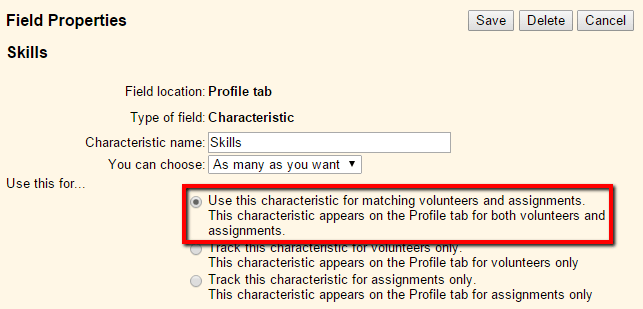
In the Assignment record, you indicate what skills are required. So you would check 'Accounting'.
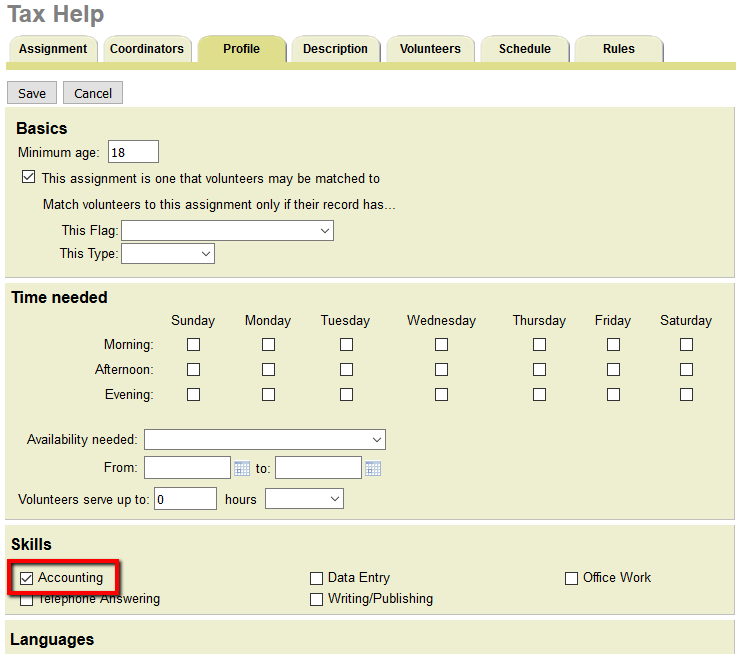
On the volunteer record, you would only check 'Accounting' if the volunteer has the necessary skill. With this arrangement, a volunteer will only be matched to 'Tax Help' if they have 'Accounting' checked in the 'Skills' field.
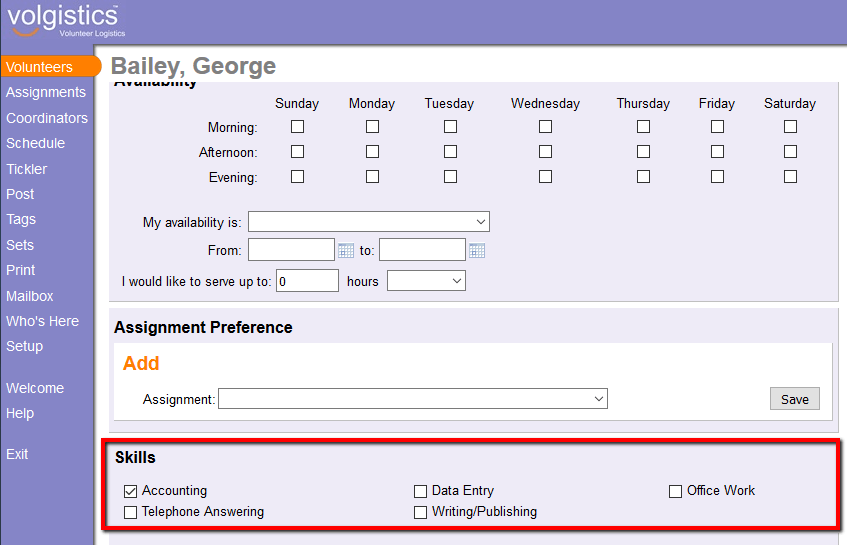
If you have a characteristic field that is configured to be used for matching, but an Assignment doesn't require any particular items in that field, just leave all of those options blank in the Assignment record.
Preferences¶
In Volgistics, preference fields can be set up to allow volunteers to select preferences based on Site, Place, or Assignment, as well as Cluster, State, or other custom dropdown lists in your Assignment records. In addition, they can be configured to allow volunteers to rank preferences ordinally (1st, 2nd, and 3rd choice), by importance (must be, must not be), or with no ranking.
If preferences include "Must be" or "Must not be" ranking, then only Assignments that match the preferences will be considered a match.
If preferences are not ranked or ranked ordinally, an Assignment will only be considered a match for a volunteer if the Assignment matches at least one item in each of the volunteer's preference fields.
Preference fields will only be considered for matching purposes if the volunteer has at least one preference selected. If nothing is selected in a preference field, it will not be used for matching.
How to Make a Mandatory Matching Criterion¶
A mandatory match criterion would be a simple option you can choose which the volunteer is required to match in order to match the Assignment. For example, if an Assignment requires volunteers to be CPR certified, volunteers who are not certified should not be matched to it.
The easiest way to do this would be to use the Type or Flags field. Flags are already a great way to track different levels of training for the purposes of self-scheduling, this simply extends that use to matching as well. You could create a Flag called "CPR Certified" and apply it to those volunteers who are actually certified. Then you can configure the Profile tab of the Assignment with that Flag. With this arrangement, volunteers will only be matched to this Assignment if they have the appropriate Flag.
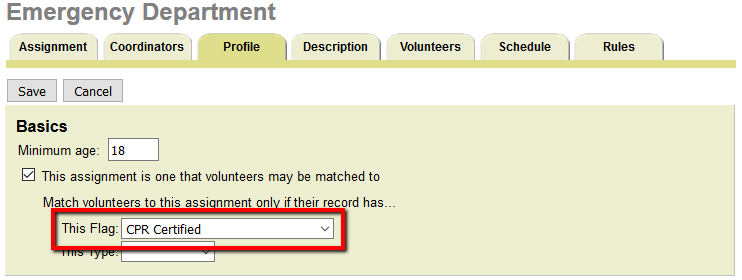
If you need to add more mandatory criteria than these, you could create additional characteristic fields with just one or two options. For example, if an Assignment requires volunteers to be CPR certified, and you're already using the Flag and Type fields for other requirements, you could define a Characteristic field like this

With this configuration, volunteers will only be matched with this Assignment if they also have this same item selected on the Profile tab of their record.
Using Volunteer & Assignment Matching¶
Find Volunteers That Match Your Assignment¶
Now that you have volunteer & Assignment matching set up, you can find the volunteers who match an Assignment. To do this:
- Select Assignments from the Volgistics menu.
- Click on the Assignment for which you want to match volunteers.
- Select the Volunteers tab for the Assignment.
- Choose These volunteers.
- Under Status, check all volunteer Statuses you wish to include in this match.
- Under Role, if you wish to see volunteers that already have a Role in this Assignment, check all the Roles you want to include. If you do not want to see their current Roles, you can leave them all unchecked.
- Check Matched volunteers.
- Click Search to see the list of volunteers based on the options you selected.

The Role column will show either the volunteer's current Role in the Assignment (if you chose to see these in step 6) or the word "Matched". You can set a Role for an individual volunteer by choosing it from the New role drop-down list that appears on the same line as their name. When you make this selection, the new Role will be saved right away.
In addition to selecting Roles for volunteers that match your Assignment, you can also tag all the volunteers on the list by clicking the Tag these button at the bottom of the Volunteers tab. Or you can send all the volunteers on the list an email or text message by clicking the Messages link near the top of the page.
Find Assignments That Match a Volunteer¶
You can also find all of the Assignments that match a particular volunteer. To do this:
- Choose Volunteers from the menu.
- Use the alphabet links and search options to find the volunteer you'd like, and then click their name.
- Go to the Service tab of his or her record.
- Click Include matched assignments. This will cause the system to display all Assignments this volunteer is matched to.
- If you'd like to give the volunteer a Role in a matched Assignment, click the Add link to automatically populate that Assignment in the Add box. Then select the appropriate Role from the dropdown list, and click Save.
Assignment Matching and Self-Scheduling¶
If you allow volunteers to self-schedule in the VicTouch portal or at the VicTouch time stations, you can set up Assignments so volunteers can schedule themselves if they match an Assignment. You do this on the Rules tab of the Assignment record. See the Who can sign-up for this schedule? section of the Schedule Rules help topic for details on how to configure Rules tab.
Considerations for Site-Level Access¶
If you use the Site Level Access features in Volgistics, then a volunteer's Site(s) will also be considered when matching. Volunteers will only be considered a match if they are assigned to the Site that the Assignment appears under. For example, consider the following list of Assignments

In this example, if a volunteer is assigned to Site A and not Site B, they could be matched to Assignment 1, but not Assignment 2. Even if they meet the other criteria for Assignment 2, they're not assigned to the correct Site, and so won't be matched to it.